Learn how to set up an email account in Microsoft Outlook with this step-by-step guide. Includes automatic and manual setup for Gmail, Outlook.com, and custom domains. Perfect for beginners and professionals alike.
💼 How to Set Up an Email Account in Microsoft Outlook (Step-by-Step Guide). Whether you’re configuring your first email or managing several accounts for business, Microsoft Outlook simplifies the process with both automatic setup and manual configuration options. In this guide, we’ll walk you through:
- Tips to troubleshoot common issues
- Step-by-step instructions to set up an email in Outlook
- The difference between automatic and manual setup
- Common settings for Gmail, Outlook.com, and custom domain emails
This post is a part of: Microsoft Outlook Knowledge Base
Also Explore: Technical Blogs for more information.
How to Set Up an Email Account in Microsoft Outlook
1️⃣ Automatic Account Setup (Recommended for Most Users)
Microsoft Outlook can detect most email provider settings automatically. Here’s how to set it up in just a few clicks:
Microsoft Outlook offers smart setup using just your email address and password. Here’s how to do it:
🔹 Steps:
Open Microsoft Outlook.
Go to File > Account Settings > Add Account.
Enter your email address and click Connect.
Type your password (for some providers, you may need an App Password).
Outlook will attempt to detect your server settings automatically.
Once done, click Finish and restart Outlook if needed.
✅ Works best for: Gmail, Outlook.com, Microsoft 365, and other popular providers.
🔒 Tip: Always use app-specific passwords for Gmail and some providers with 2FA enabled.
2️⃣ Manual Account Setup (For Advanced Users or Custom Domains)
Use this if:
- Automatic setup fails
- You’re using a custom domain
- You want to use IMAP, POP3, or custom SMTP settings
🔹 Steps:
- Go to File > Add Account > Advanced Options
- Check Let me set up my account manually
- Choose the account type:
- IMAP (Recommended for syncing across devices)
- POP3 (Downloads emails to your device only)
- Exchange / Microsoft 365 (for corporate environments)
🔹 Enter Incoming and Outgoing Server Info:
Here are some common settings:
| Provider | Incoming Server | Outgoing SMTP Server | Port (IMAP) | Port (SMTP) |
|---|---|---|---|---|
| Gmail | imap.gmail.com | smtp.gmail.com | 993 | 587 |
| Outlook.com | outlook.office365.com | smtp.office365.com | 993 | 587 |
| Custom Domain | mail.yourdomain.com | smtp.yourdomain.com | 993 (IMAP) or 995 (POP3) | 465 / 587 |
⚠️ Make sure SSL/TLS encryption is enabled for both incoming and outgoing.
🔐 3️⃣ App Passwords (For Gmail & Microsoft Accounts)
If you use 2-Step Verification, Outlook won’t accept your regular password. You’ll need to:
- Visit your email provider’s security settings
- Generate an App Password
- Use it during account setup in Outlook
🔄 4️⃣ Multiple Accounts in One Outlook Profile
Outlook allows you to manage several email accounts in one place. You can:
- Add multiple inboxes
- Set default sending address
- Create rules and folders per account
Go to:
File > Account Settings > Account Settings > Email tab > New
🧩 5️⃣ Troubleshooting Tips
- Double-check port numbers and encryption types
- For custom domains, ensure DNS records (MX, SPF, DKIM) are correct
- Make sure antivirus or firewall is not blocking SMTP/IMAP ports
- Check for updates to Outlook if setup fails repeatedly
✅ Conclusion
Microsoft Outlook makes it easy to get started with email — whether you’re using Gmail, Outlook.com, or a custom domain. Start with automatic setup, and if needed, switch to manual for more control.
Watch Video: What is Microsoft New Outlook and How to Use It? Microsoft New Outlook Replacing Mail and Calendar
📎 Related Posts:
➡️ Understanding Email Protocols: POP3, IMAP, SMTP, MAPI & Exchange
➡️ Introduction to Microsoft Outlook as an Email Client
Explore our Literature YouTube Channels:
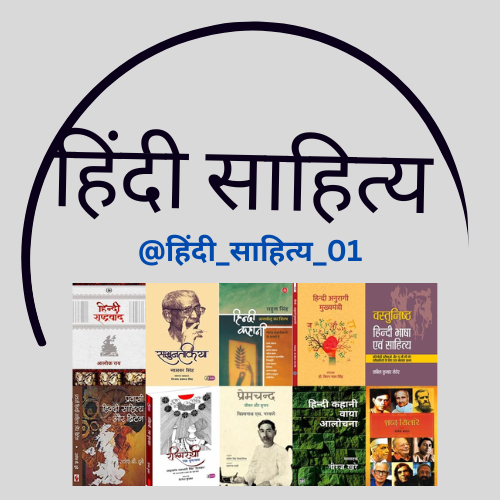
YouTube Channel Link:
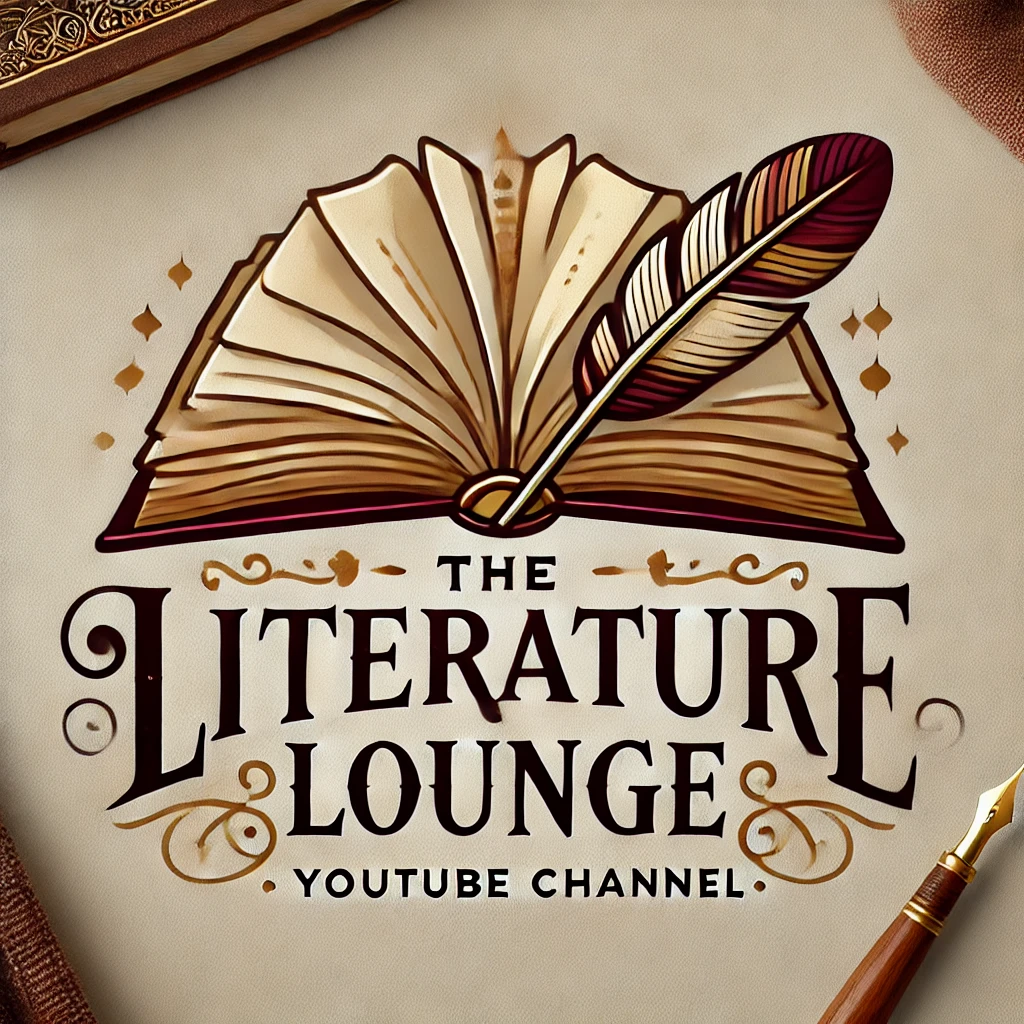
YouTube Channel Link:

YouTube Channel Link:

YouTube Channel Link

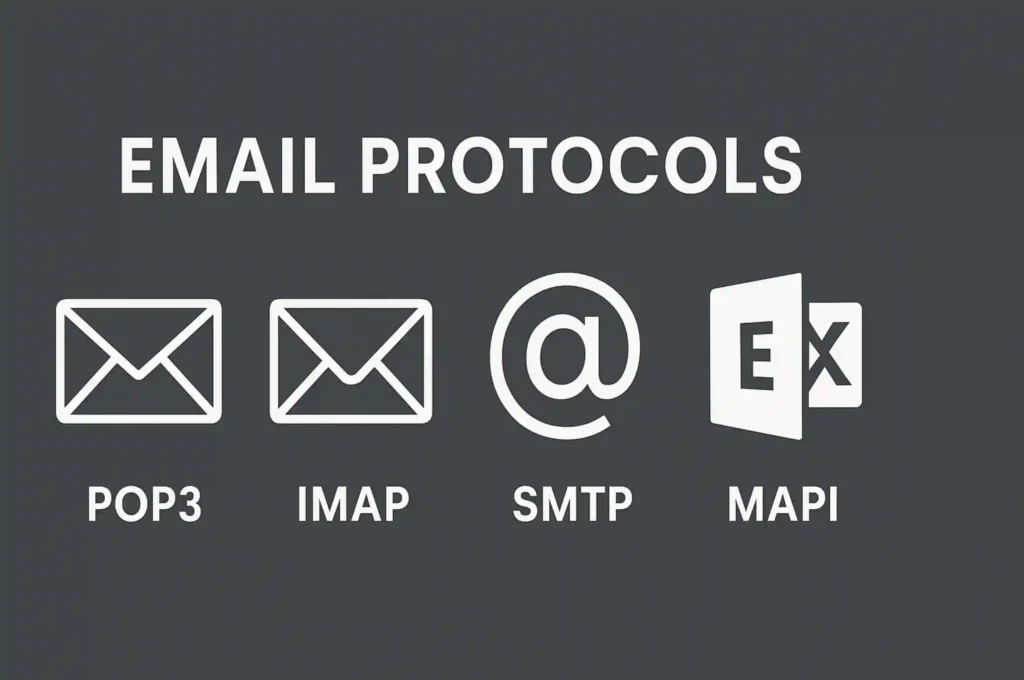
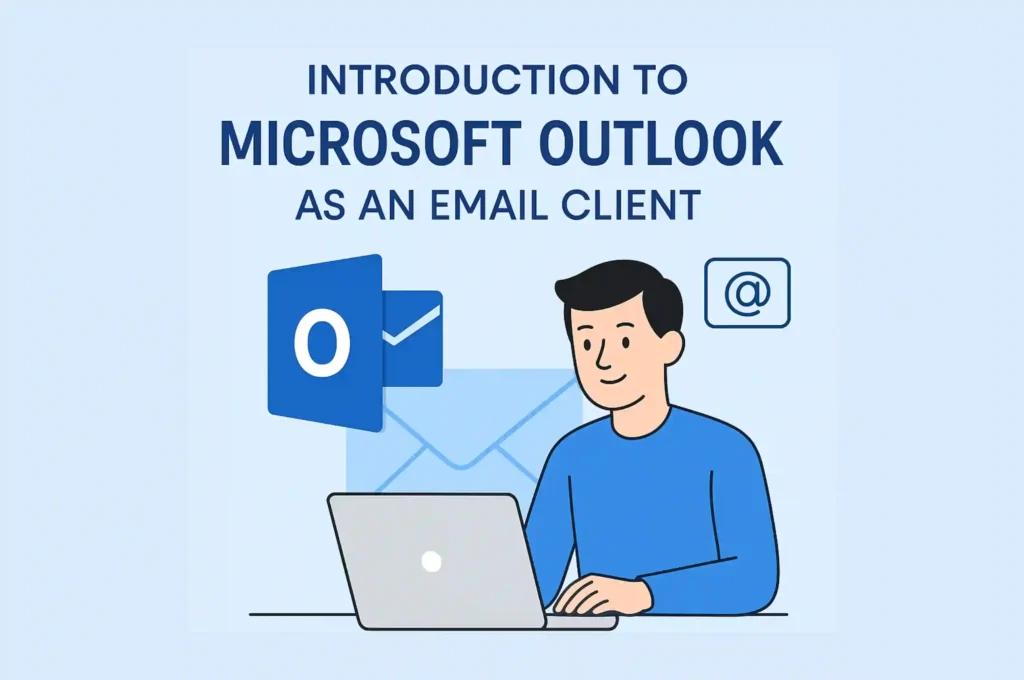

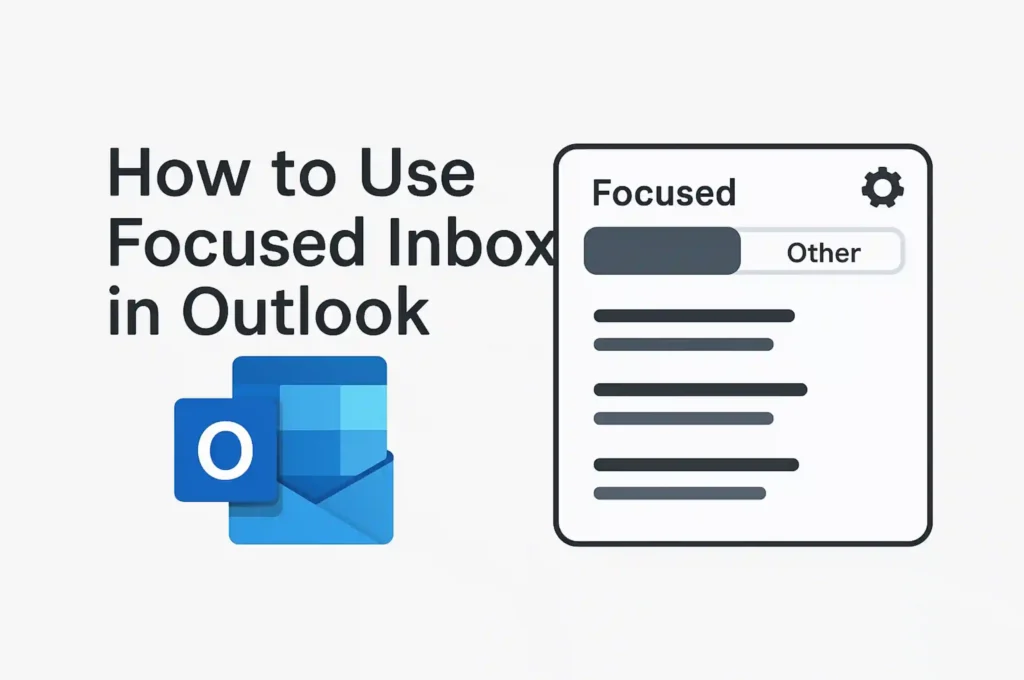
Pingback: How to Create Rules in Outlook Classic for managing emails - BYQUS
Pingback: Boost Your Productivity with Microsoft Planner | Full Guide