📧 Understanding Email Protocols: POP3, IMAP, SMTP, MAPI & Microsoft Exchange. Learn how email protocols like POP3, IMAP, SMTP, MAPI, and Microsoft Exchange work. Understand their differences, pros and cons, and how they affect email clients like Microsoft Outlook.
When you hit “Send” in your email client, a series of digital processes spring into action behind the scenes to ensure your message gets where it needs to go. These processes are governed by something called email protocols — standardized communication rules that define how emails are sent, received, and stored.
This post is a part of: Microsoft Outlook Knowledge Base
Also Explore: Technical Blogs for more information.
Table of Contents
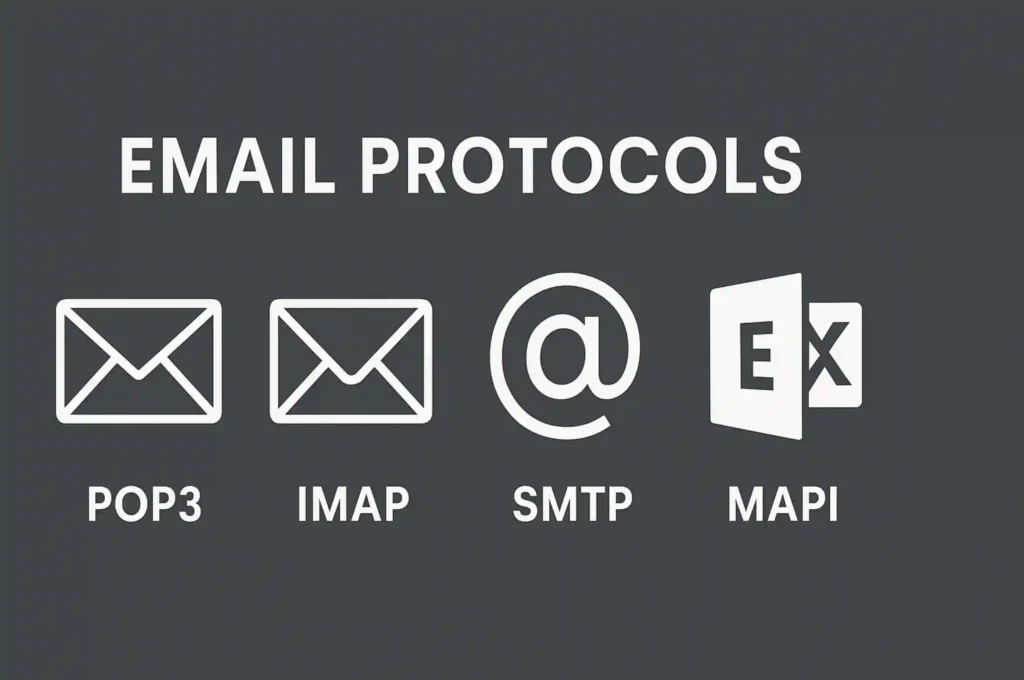
💬 What Are Email Protocols?
Email protocols are sets of rules and conventions that allow email clients (like Microsoft Outlook) to communicate with email servers. They determine how an email is retrieved, stored, and sent between your device and your email provider’s servers.
There are different protocols for different tasks:
- Sending emails: typically handled by SMTP (Simple Mail Transfer Protocol)
- Receiving emails: handled by POP3 or IMAP
- Full synchronization (email, calendar, contacts): handled by MAPI or Exchange ActiveSync
These protocols make it possible to check your mail on your phone, reply from your laptop, or archive messages in your desktop Outlook — and still stay in sync.
🧠 Why Are Email Protocols Important for Email Clients Like Outlook?
Microsoft Outlook is a powerful email client that connects to a wide variety of email services — from personal Gmail accounts to corporate Microsoft Exchange servers. Without email protocols:
- Outlook wouldn’t know how to send your message
- Your inbox wouldn’t stay up-to-date across devices
- You’d lose access to your calendar, contacts, and tasks in synced environments
Understanding email protocols helps you choose the right setup (POP3 vs IMAP, Exchange vs MAPI) depending on your needs — especially if you’re configuring accounts manually or troubleshooting issues.
📮 POP3 (Post Office Protocol 3)
🔧 How It Works
POP3 is one of the oldest email retrieval protocols. It was designed to download emails from a mail server to a single device, then delete them from the server by default. When you configure an account using POP3 in Microsoft Outlook, your emails are pulled from the server and stored locally on your computer.
Here’s the typical process:
- Outlook connects to the email server via POP3.
- Emails are downloaded to your device.
- Emails are (usually) deleted from the server unless configured otherwise.
This model made sense in the early days when internet access was limited, and people used a single computer to manage emails.
🕒 When to Use POP3
You might choose POP3 if:
- You only check emails on one device (e.g., a personal laptop).
- You want to store all your emails locally and free up server space.
- You’re using an email provider that limits server storage.
- You don’t need real-time sync across devices.
✅ Pros of POP3
- ✔️ Offline Access: All emails are stored locally; perfect for working without internet.
- ✔️ Saves Server Space: Emails are removed from the server after download.
- ✔️ Simple Configuration: Supported by most email clients and providers.
❌ Cons of POP3
- ❌ No Sync Across Devices: Emails downloaded to one device won’t appear on others.
- ❌ Local Storage Risk: If your device crashes and you didn’t back up, emails may be lost.
- ❌ No Access to Sent Items from Other Devices.
- ❌ Not Ideal for Multi-Device Use (phones, tablets, laptops).
📥 IMAP (Internet Message Access Protocol)
🔄 How It’s Different from POP3
Unlike POP3, IMAP is designed for synchronization, not just downloading. When you use IMAP in Microsoft Outlook (or any other email client), your emails stay on the server and are mirrored across all devices you use.
This means:
- Reading an email on your phone also marks it as read on your laptop.
- Deleting a message from Outlook deletes it everywhere.
- Your inbox, sent items, and custom folders stay perfectly in sync across platforms.
📁 Folder Sync & Multiple Devices
IMAP supports full folder hierarchy — including:
- Inbox, Sent, Drafts, Spam, Trash
- Custom folders created by the user
Every action you take — reading, moving, deleting — is updated on the server, and reflected on all connected devices (desktop, mobile, web).
✅ Pros of IMAP
- ✔️ Perfect for Multiple Devices: Syncs across phones, tablets, PCs, etc.
- ✔️ Server-Based Storage: No need to worry about local backups.
- ✔️ Access from Anywhere: Just log into your email from any device with your credentials.
- ✔️ Folder Organization: Supports full folder structure and sorting.
❌ Cons of IMAP
- ❌ Requires Internet: Limited offline access unless emails are downloaded in advance.
- ❌ Uses More Server Space: Emails stay stored online unless manually deleted.
- ❌ More Bandwidth: Constant syncing can use more data.
- ❌ Potential Sync Conflicts: Rarely, actions may conflict if performed simultaneously on multiple devices.
📤 SMTP (Simple Mail Transfer Protocol)
✉️ What is SMTP?
SMTP, or Simple Mail Transfer Protocol, is the standard protocol used to send emails from an email client like Microsoft Outlook to an email server — and from there, to the recipient’s mail server.
While POP3 and IMAP are used to receive emails, SMTP is only used for sending.
🔧 How It Works
When you click “Send” on an email in Outlook:
- Outlook connects to your configured SMTP server.
- The server authenticates you (if required).
- It then relays your message to the recipient’s mail server.
- The recipient’s server accepts the email or passes it along further, depending on routing.
🔢 Common SMTP Port Numbers
| Port | Encryption | Use Case |
|---|---|---|
| 25 | None or STARTTLS | Traditionally used, often blocked by ISPs to reduce spam |
| 587 | STARTTLS | Recommended port for sending email securely with authentication |
| 465 | SSL/TLS | Secure alternative port (older standard, still in use) |
✅ Why It Matters
- Without SMTP, emails wouldn’t go out of your Outbox.
- It ensures email delivery, handles authentication, and supports encryption protocols to protect data in transit.
- Most professional mail services (like Office 365, Gmail, Zoho, etc.) require SMTP settings for email client setup.
🧩 MAPI (Messaging Application Programming Interface)
🔍 What is MAPI?
MAPI, or Messaging Application Programming Interface, is a Microsoft proprietary protocol designed for deep integration between Outlook and Microsoft Exchange Servers.
Unlike POP3 or IMAP which focus mainly on email messages, MAPI offers full synchronization across emails, calendars, contacts, tasks, notes, and more — making it ideal for enterprise environments.
🔄 How It Works
When Outlook connects to an Exchange Server using MAPI (or the modern MAPI over HTTP), it:
- Establishes a secure, persistent connection
- Synchronizes all mailbox data in real-time
- Allows advanced collaboration features (e.g., calendar sharing, meeting invites, global address book)
Outlook now uses MAPI over HTTP by default instead of the older RPC over HTTP (Outlook Anywhere).
🧠 Key Benefits of MAPI
✅ Full mailbox sync – not just emails, but also calendar, contacts, and tasks
✅ Real-time updates with Exchange Server
✅ Better integration with Microsoft 365 environments
✅ Supports features like “Out of Office”, automatic replies, shared mailboxes, and public folders
📌 When Is MAPI Used?
- Automatically used by Outlook when you connect to Microsoft Exchange or Microsoft 365
- Not needed for personal email accounts (like Gmail or Yahoo) unless using Exchange-based services
🏢 Microsoft Exchange Protocol
🧩 What Is It?
The Microsoft Exchange Protocol refers to a set of communication methods and services used when Outlook connects to a Microsoft Exchange Server — either on-premises or through Microsoft 365.
This protocol goes beyond traditional email functions, enabling enterprise-grade features like real-time synchronization, mailbox management, policy enforcement, and collaboration tools.
🏢 Used in Corporate Environments
Exchange is the backbone of corporate email systems. It provides centralized management, scalability, and deep integration with Outlook. It’s commonly deployed:
- In large organizations and government agencies
- As part of Microsoft 365 (cloud-based Exchange Online)
- On-premises for tighter control over infrastructure
🔐 Key Features
✅ Secure communication with built-in encryption and authentication
✅ Real-time sync of emails, calendar, contacts, tasks, and notes
✅ Policy enforcement (e.g., DLP, retention, mobile device management)
✅ Shared mailboxes, room booking, and distribution groups
✅ Global Address List (GAL) and user lookup
💡 How It’s Used in Outlook
When Outlook connects to Exchange, it typically uses:
- MAPI over HTTP (modern standard)
- Exchange Web Services (EWS) for calendar and contact sync
- Autodiscover service for automatic configuration
This allows for a seamless experience — Outlook detects the server, applies settings, and begins full mailbox sync without much manual setup.
📊 POP3 vs IMAP vs Exchange vs MAPI — Comparison Table
| Feature / Protocol | POP3 | IMAP | MAPI | Exchange Protocol |
|---|---|---|---|---|
| Primary Function | Download emails to local device | Sync emails across devices | Full mailbox sync with Outlook | Full sync + advanced features with Exchange |
| Storage | Local only (unless configured) | Server-based (access anywhere) | Server-based | Server/cloud-based |
| Two-Way Sync | ❌ No | ✅ Yes | ✅ Yes | ✅ Yes |
| Access on Multiple Devices | ❌ Limited | ✅ Seamless | ✅ Seamless | ✅ Seamless |
| Calendar/Contacts Sync | ❌ No | ❌ No | ✅ Yes | ✅ Yes |
| Security | 🔓 Basic (SSL/TLS if enabled) | 🔐 Secure (SSL/TLS) | 🔐 Secure with Exchange | 🔐 Enterprise-grade security |
| Offline Access | ✅ Yes | ✅ Yes (cached) | ✅ Yes | ✅ Yes |
| Best For | Single device, simple use | Users with multiple devices | Outlook + Exchange environments | Corporate environments, Microsoft 365 |
✅ Conclusion: Which Protocol Is Best for You?
Use Exchange Protocol if you’re in a corporate environment or part of a Microsoft 365 organization, and need secure, centralized, and fully synced communication across all services.
Use POP3 if you prefer simple access to email on a single device and want emails stored locally. Best for users with limited internet access.
Use IMAP if you want to sync across devices and access your email from anywhere, including mobile and web. Ideal for most personal users.
Use MAPI if you’re using Outlook with Microsoft Exchange, and need full integration of email, contacts, calendar, and tasks.
- Which protocol is best for you?
Explore our Literature YouTube Channels:
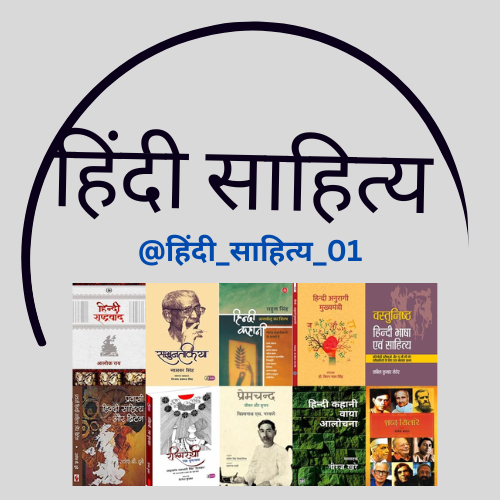
YouTube Channel Link:
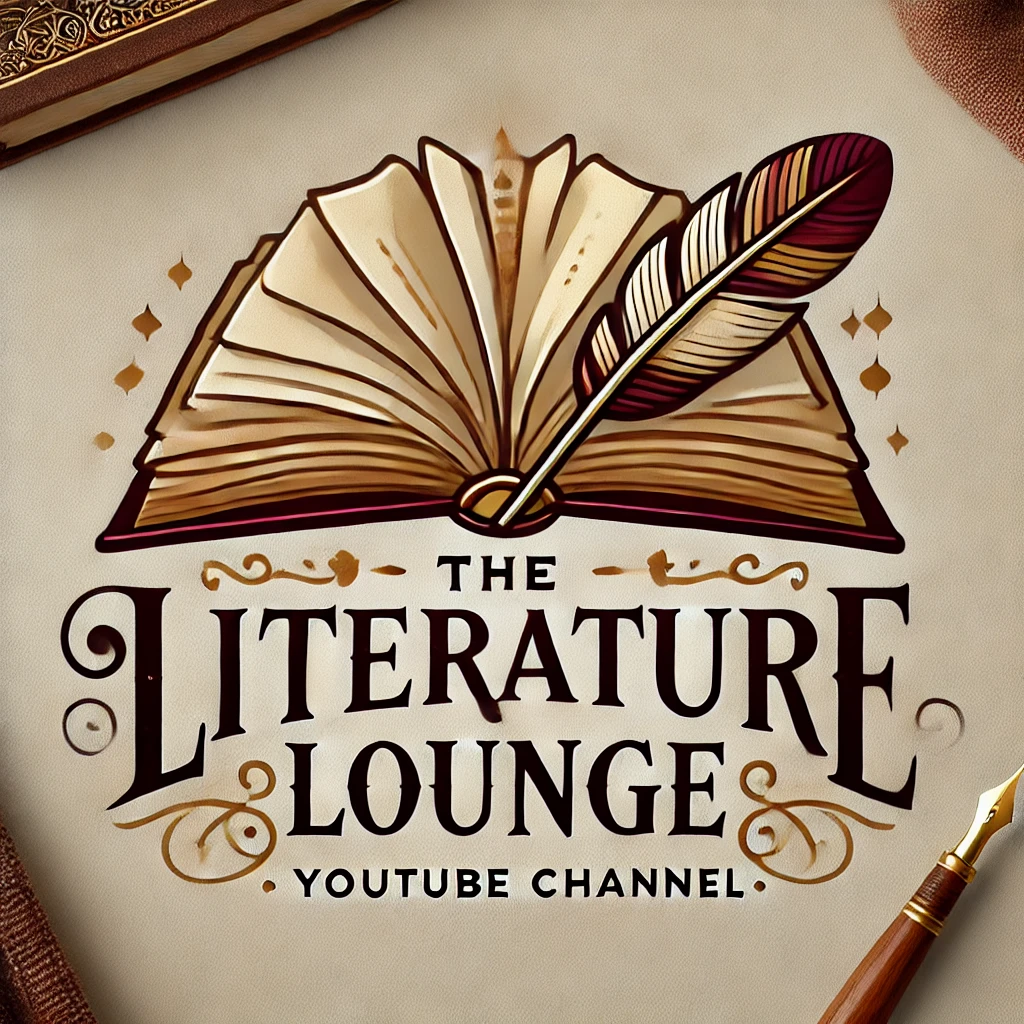
YouTube Channel Link:

YouTube Channel Link:

YouTube Channel Link

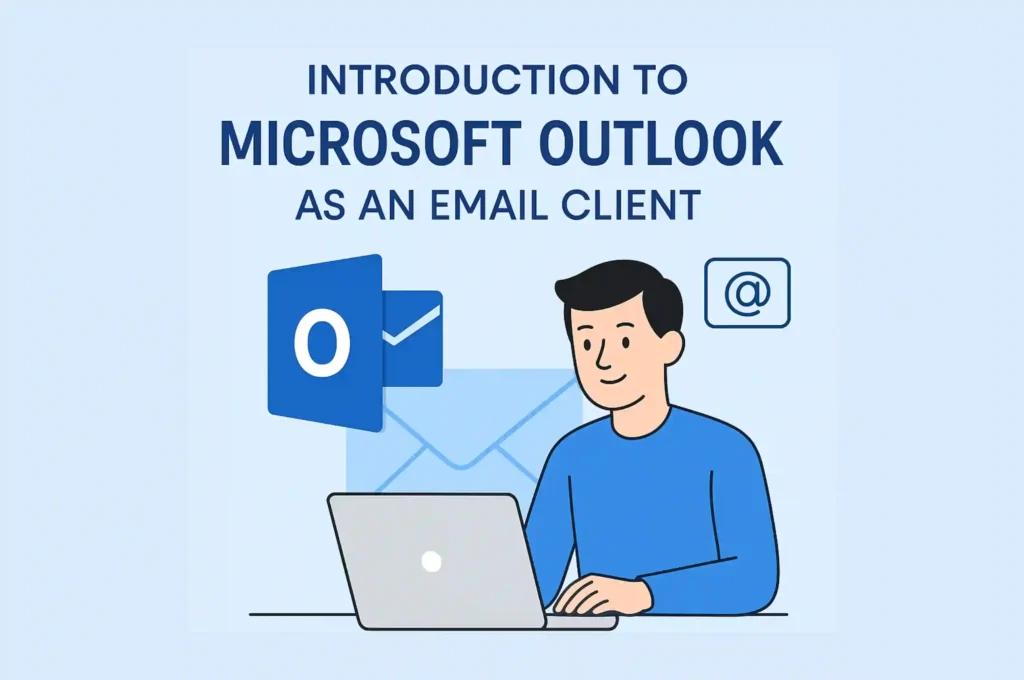
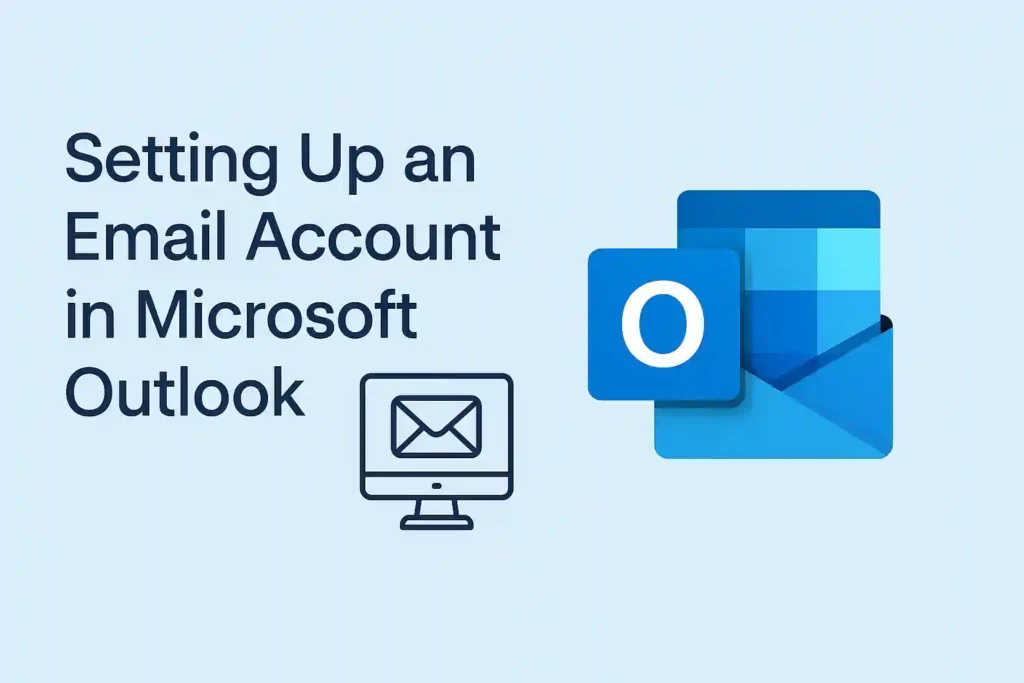

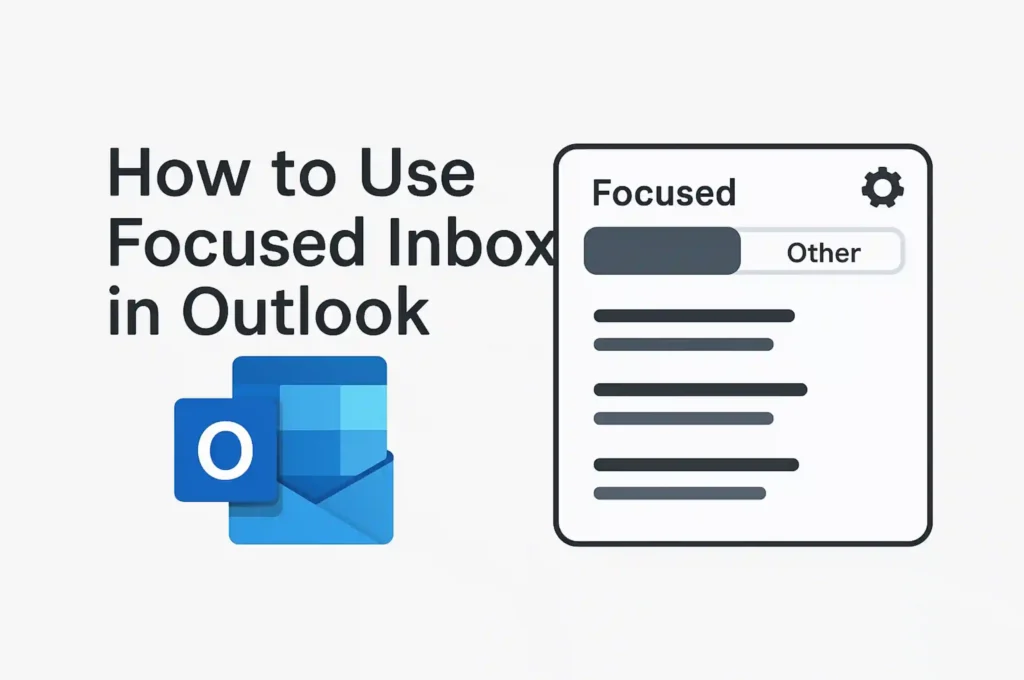
Pingback: 📧 Introduction to Microsoft Outlook as an Email Client - BYQUS
Pingback: How to Set Up an Email Account in Microsoft Outlook
Pingback: How to Use Focused Inbox in Outlook - (Byqus)