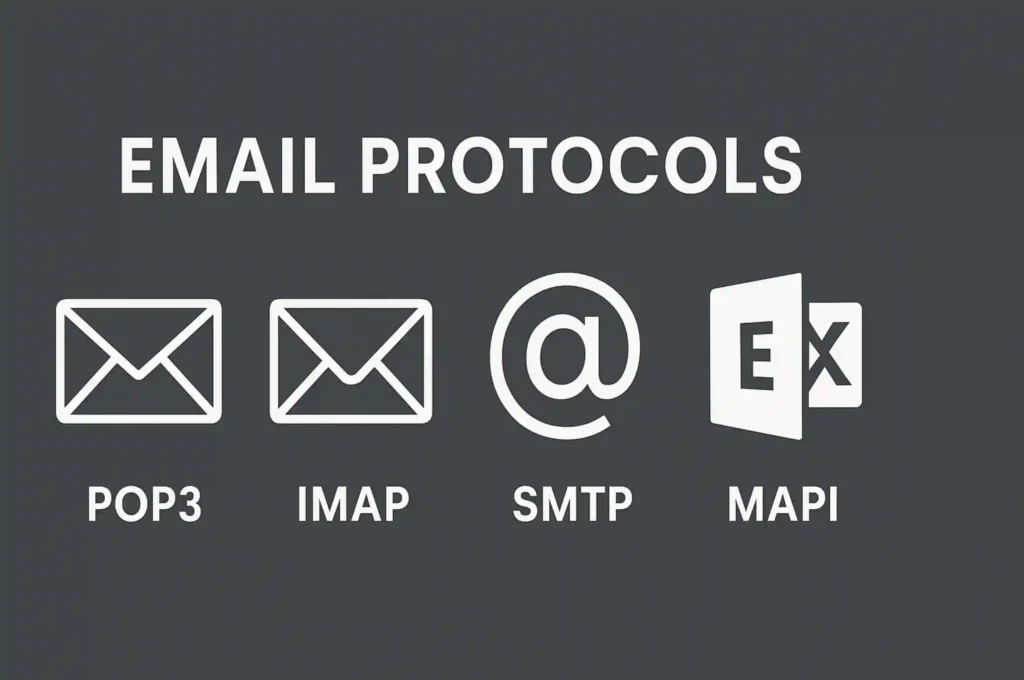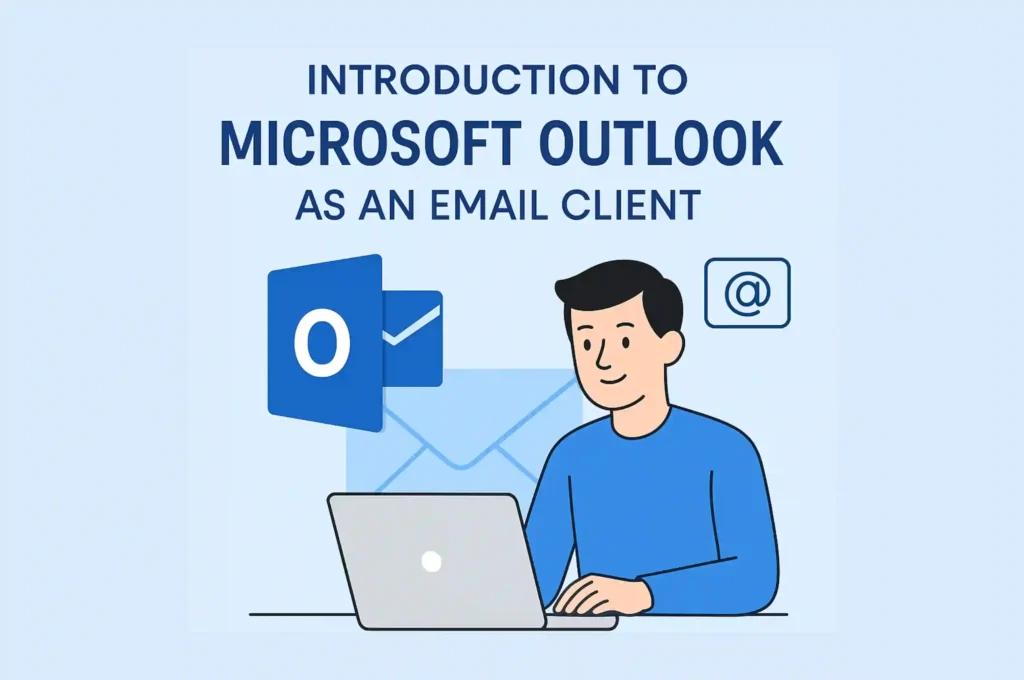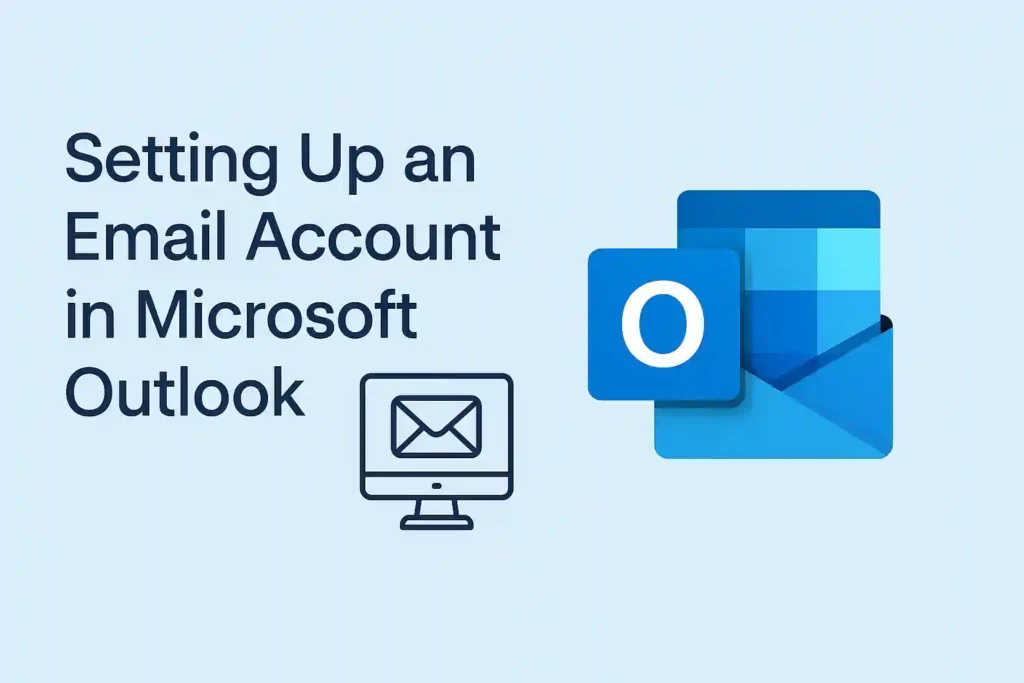Discover what Exchange Online is, its key benefits, architecture, integration with Microsoft 365, and how to get started with Microsoft’s cloud email and calendar service.
Explore the Category: Exchange Online Tutorial
Microsoft Exchange Online? Complete Beginner’s Guide to Microsoft 365 Email Service
Introduction
Every business faces the same fundamental challenge: how to provide secure, reliable email and calendar services that enable teams to collaborate effectively while protecting sensitive information. Whether you’re a startup with five employees or an enterprise with thousands of users, email remains the backbone of business communication.
Traditional email solutions often require significant upfront investment in servers, ongoing maintenance, and dedicated IT expertise. This is where Exchange Online comes in as Microsoft’s enterprise-grade cloud solution that eliminates these complexities while delivering powerful email, calendar, and collaboration features.
Exchange Online isn’t just another email service—it’s a comprehensive messaging platform that integrates seamlessly with the broader Microsoft 365 ecosystem, providing businesses with a modern, scalable, and secure communication foundation.
Section 1: What is Exchange Online?
Understanding Exchange Online
Exchange Online is Microsoft’s cloud-based version of Exchange Server, delivering email, calendar, contacts, and tasks through a fully managed service hosted in Microsoft’s global data centers. Unlike traditional on-premises email servers that require your organization to purchase, maintain, and manage hardware, Exchange Online provides all the functionality of enterprise email as a subscription service.
Core Components of Exchange Online:
- Email hosting with custom domain support and up to 100GB of storage per mailbox
- Shared calendars that enable team collaboration and resource scheduling
- Global address lists for easy contact management across your organization
- Task management integration with Outlook and other productivity tools
- Contacts management with synchronization across all devices
Cloud-Based Architecture Benefits
Exchange Online operates as a multi-tenant cloud service, meaning multiple organizations share the same infrastructure while maintaining complete data isolation and security. This architecture provides several key advantages:
Automatic Updates and Maintenance: Microsoft handles all server updates, security patches, and maintenance tasks, ensuring your email system stays current without any effort from your IT team.
Global Accessibility: Your email, calendars, and contacts are accessible from anywhere with an internet connection, supporting today’s distributed workforce and mobile business needs.
Enterprise-Grade Infrastructure: Exchange Online operates from Microsoft’s world-class data centers with 99.9% uptime Service Level Agreement (SLA), which translates to less than 44 minutes of downtime per month.
Integration with Microsoft 365
Exchange Online isn’t a standalone service—it’s fully integrated into the Microsoft 365 ecosystem. This integration means that when users access their email through Outlook, they also get seamless connectivity to:
- Microsoft Teams for chat, video conferencing, and collaboration
- SharePoint Online for document storage and team sites
- OneDrive for Business for personal file storage and sharing
- Microsoft Entra ID (formerly Azure AD) for unified identity management
Section 2: Architecture Overview
Understanding how Exchange Online fits within the Microsoft 365 ecosystem is crucial for appreciating its value proposition. The architecture demonstrates why Exchange Online is more than just email—it’s the communication hub that connects all your business applications.
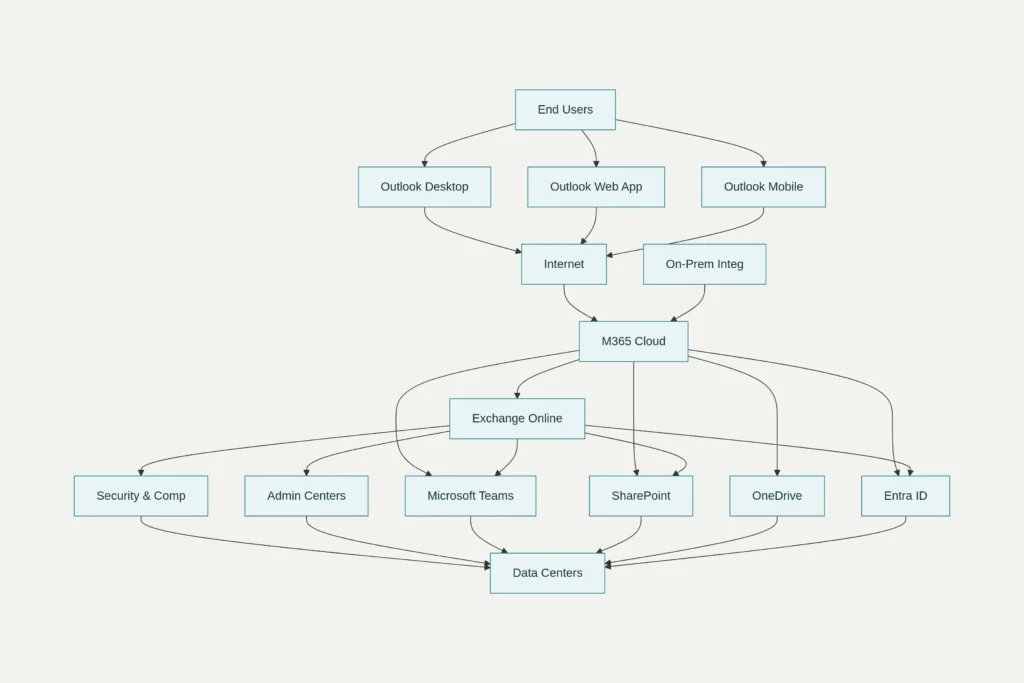
The architecture diagram above illustrates the multi-layered approach that makes Exchange Online both powerful and accessible:
User Access Layer
Users can access Exchange Online through multiple client applications:
Outlook Desktop Applications: Full-featured email client for Windows and Mac with offline capabilities, advanced calendar management, and integration with other Office applications.
Outlook Web App (OWA): Browser-based access that provides nearly all the functionality of desktop Outlook without requiring software installation.
Outlook Mobile: Native mobile applications for iOS and Android that provide push notifications, optimized interfaces, and offline access to email and calenda
Microsoft 365 Cloud Services Integration
Exchange Online sits at the center of the Microsoft 365 cloud, providing the communication foundation for:
Microsoft Teams Integration: Every Teams channel can have an associated mailbox, meeting invitations flow through Exchange calendars, and chat conversations can escalate to email when needed.
SharePoint Online Connection: Document libraries in SharePoint can trigger email notifications, and email attachments can be automatically saved to SharePoint sites.
Entra ID Authentication: Single sign-on capabilities ensure users authenticate once and gain access to all integrated services without additional passwords.
Backend Infrastructure
Microsoft’s global infrastructure provides the foundation for Exchange Online’s reliability:
Data Centers: Geographically distributed data centers ensure low latency access and disaster recovery capabilities worldwide.
Security and Compliance: Built-in threat protection, data loss prevention, and compliance tools operate automatically in the background.
Admin Centers: Web-based administration interfaces allow IT teams to manage the entire environment without complex server management.
Section 3: Benefits of Exchange Online
✅ No On-Premises Server Maintenance
One of the most significant advantages of Exchange Online is the elimination of server maintenance responsibilities. Traditional Exchange Server deployments require:
- Physical server hardware and ongoing maintenance
- Regular software updates and security patches
- Backup and disaster recovery planning
- 24/7 monitoring and troubleshooting
With Exchange Online, Microsoft handles all these tasks, allowing your IT team to focus on strategic initiatives rather than routine maintenance. Updates happen automatically, security patches are applied immediately, and backup systems operate transparently in the background.
✅ High Availability with 99.9% SLA
Exchange Online provides industry-leading availability with a 99.9% uptime Service Level Agreement. This translates to:
- Maximum downtime: 43 minutes and 50 seconds per month
- Automatic failover: If one data center experiences issues, traffic automatically routes to healthy data centers
- Service credits: If Microsoft fails to meet the SLA, customers receive service credits
For comparison, many on-premises email systems struggle to achieve 95% uptime due to hardware failures, network issues, and maintenance windows.
✅ Enterprise Security Features
Exchange Online includes comprehensive security features that would cost significantly more to implement on-premises:
Exchange Online Protection (EOP): Built into every subscription, EOP provides:
- Anti-spam filtering with machine learning-based detection
- Anti-malware protection scanning all attachments and content
- Connection filtering based on IP reputation and threat intelligence
- Safe Links protection that scans URLs in real-time
Advanced Threat Protection: Higher-tier subscriptions include:
- Safe Attachments that detonate suspicious files in sandboxed environments
- Anti-phishing protection with behavioral analysis
- Threat Explorer for security incident investigation
- Attack simulation training for user education
Data Loss Prevention (DLP): Automatically detects and protects sensitive information like:
- Credit card numbers and Social Security numbers
- Healthcare records and financial information
- Custom data types specific to your industry
- Policy tips that educate users about sensitive content
✅ Seamless Microsoft 365 Integration
Exchange Online’s integration with other Microsoft 365 services creates productivity gains that standalone email solutions cannot match:
Teams Integration:
- Calendar meetings automatically create Teams meeting links
- Channel conversations can escalate to email when external participants need inclusion
- Shared mailboxes integrate with Teams channels for customer service scenarios
SharePoint and OneDrive Integration:
- Email attachments automatically save to SharePoint document libraries
- Document sharing links generate through email with appropriate permissions
- Workflow notifications route through email when documents require approval
Power Platform Integration:
- Power Automate can trigger actions based on email events
- Power BI reports can be distributed via email subscriptions
- Power Apps can integrate with Exchange data for custom business applications
✅ Access Anywhere on Any Device
Exchange Online’s cloud architecture enables true mobility:
Multi-Platform Support: Native applications for Windows, Mac, iOS, Android, and web browsers ensure users can access email regardless of their preferred device.
Synchronization: Changes made on one device immediately sync to all other devices, ensuring consistency across platforms.
Offline Access: Outlook applications cache email and calendar data locally, allowing users to read, compose, and schedule even without internet connectivity.
Mobile Device Management: Built-in policies control how mobile devices access corporate email, including:
- Password requirements and device encryption
- Remote wipe capabilities for lost or stolen devices
- Application management and data segregation
- Compliance reporting and device inventory
Section 4: Integration with Microsoft 365
Exchange Online’s true power emerges through its deep integration with the broader Microsoft 365 ecosystem. This integration transforms email from a simple communication tool into the central nervous system of your organization’s collaboration platform.
Seamless Teams and Communication Integration
Microsoft Teams and Exchange Online work as unified communication platform. This integration provides:
Calendar Integration: When you schedule a Teams meeting, Exchange Online automatically:
- Creates calendar entries with Teams meeting links
- Sends invitations to all participants through Exchange
- Manages meeting responses and attendance tracking
- Provides free/busy information for optimal scheduling
Chat to Email Escalation: Conversations that start in Teams can seamlessly transition to email when:
- External participants need to be included in discussions
- Formal documentation of decisions is required
- Long-form communication is more appropriate than chat
Shared Mailbox Integration: Teams channels can be associated with shared Exchange mailboxes, enabling:
- Customer service teams to manage support requests
- Project teams to handle external communications
- Department-wide communications through a single interface
SharePoint and Document Collaboration
SharePoint Online and Exchange Online integration creates powerful document workflow capabilities:
Email-Triggered Workflows: SharePoint can automatically:
- Send email notifications when documents are modified
- Route approval requests through email with embedded decision buttons
- Distribute reports and documents via email subscriptions
- Archive email attachments to appropriate SharePoint libraries
File Sharing Integration: When sharing documents through email:
- SharePoint generates secure sharing links instead of large attachments
- Recipients receive appropriate permissions automatically
- Version control ensures everyone works on the latest document version
- Audit trails track document access and modifications
Unified Identity with Entra ID
Microsoft Entra ID (formerly Azure AD) provides the identity foundation that makes seamless integration possible:
Single Sign-On: Users authenticate once and gain access to:
- Exchange Online mailboxes and calendars
- SharePoint sites and document libraries
- Teams channels and conversations
- OneDrive personal storage
- Power Platform applications
Conditional Access: Security policies can control access based on:
- User location and device compliance status
- Risk assessment and behavioral patterns
- Time-based access restrictions
- Multi-factor authentication requirements
Hybrid Deployment Options
For organizations with existing on-premises infrastructure, Exchange Online supports hybrid deployments that provide:
Gradual Migration Path: Organizations can migrate users to the cloud over time while maintaining unified email systems during the transition.
Coexistence Capabilities: On-premises and cloud users can:
- Share free/busy calendar information
- Exchange emails seamlessly regardless of mailbox location
- Maintain unified global address lists
- Receive consistent security policies
Directory Synchronization: Azure AD Connect synchronizes on-premises Active Directory with cloud services, ensuring:
- Consistent user identities across environments
- Synchronized password policies and group memberships
- Unified management interfaces for hybrid scenarios
Section 5: Getting Started with Exchange Online
How to Access Exchange Online
Exchange Online is accessible through multiple entry points, making it easy for both end users and administrators to get started:
- Direct Portal Access: Navigate to portal.office.com and sign in with your Microsoft 365 credentials
- Outlook Applications: Launch Outlook desktop application, which automatically connects to Exchange Online
- Mobile Apps: Download Outlook mobile app and configure with your work email address
- Microsoft 365 Admin Center: Go to admin.microsoft.com → Admin Centers → Exchange
- Direct EAC Access: Navigate directly to admin.exchange.microsoft.com
- PowerShell Management: Connect using Exchange Online PowerShell module for advanced administration
Required Permissions and Setup
Administrative Access Requirements:
Exchange Administrator Role: Provides full access to Exchange Admin Center settings including:
- Mailbox creation and management
- Mail flow rule configuration
- Security policy administration
- Migration and hybrid setup
Global Administrator Role: Manages all Microsoft 365 services including Exchange, with additional capabilities for:
- User license assignment and management
- Domain configuration and DNS settings
- Cross-service integration configuration
Licensing Considerations
Exchange Online is available through multiple licensing options:
Standalone Exchange Plans:
- Exchange Online Plan 1: $4/month per user – 50GB mailbox storage
- Exchange Online Plan 2: $8/month per user – 100GB mailbox storage with advanced compliance features
Microsoft 365 Bundle Plans:
- Business Basic: $6/month per user – Includes Exchange Online Plan 1 plus web versions of Office apps
- Business Standard: $12.50/month per user – Includes Exchange Online Plan 1 plus full Office suite
- Business Premium: $22/month per user – Includes Exchange Online Plan 2 plus advanced security features
Initial Configuration Steps
Domain Setup Process:
- Domain Verification: Add your custom domain to Microsoft 365 admin center and verify ownership
- DNS Configuration: Update MX records to point to Exchange Online mail servers
- User Creation: Add user accounts and assign appropriate licenses
- Client Configuration: Configure Outlook applications and mobile devices
Essential First Steps for Administrators:
Mailbox Management:
- Create user mailboxes with appropriate storage quotas
- Set up shared mailboxes for team collaboration
- Configure distribution groups for organizational communication
Security Configuration:
- Enable multi-factor authentication for all users
- Configure anti-spam and anti-malware policies
- Set up data loss prevention policies for sensitive information
Mail Flow Rules:
- Create transport rules for organizational policies
- Configure external mail routing if needed
- Set up message tracking for troubleshooting
Section 6: Key Features and Capabilities
Email and Calendar Management
- Focused Inbox: Machine learning automatically prioritizes important messages
- Clutter Management: Automatically filters low-priority emails to reduce inbox overload
- Message Encryption: Built-in encryption for sensitive communications
- Large Attachment Support: Up to 150MB attachment size limit (significantly higher than Gmail’s 25MB limit)
Calendar and Scheduling Capabilities:
- Resource Booking: Automatically schedule conference rooms and equipment
- Free/Busy Sharing: View colleague availability across the organization
- Meeting Insights: Analytics on meeting patterns and productivity
- External Calendar Sharing: Controlled sharing with partners and clients
Mobile Device Management
Exchange Online includes comprehensive mobile device management capabilities without requiring additional licensing:
Device Policies: Administrators can enforce:
- Password complexity requirements and device encryption
- Application restrictions and data segregation policies
- Device wipe capabilities for security incidents
- Compliance monitoring and reporting
Supported Platforms: Native management for:
- iOS and Android devices through Outlook mobile apps
- Windows Mobile devices with enhanced enterprise features
- Third-party email clients through Exchange ActiveSync protocols
Collaboration and Productivity Tools
Shared Mailboxes: Enable team collaboration by:
- Allowing multiple users to monitor and respond to emails from a single address
- Providing shared calendar access for team scheduling
- Maintaining message history and audit trails
- Supporting up to 50GB without requiring additional licensing
Distribution Groups and Microsoft 365 Groups:
- Traditional distribution lists for email communication
- Modern Microsoft 365 Groups with integrated SharePoint sites and Teams channels
- Dynamic groups that automatically update membership based on user attributes
Comparison: Exchange Online vs. Traditional Email Solutions
Exchange Online vs. Gmail for Business
Understanding how Exchange Online compares to other business email solutions helps clarify its value proposition:
| Feature | Exchange Online | Gmail Business |
|---|---|---|
| Storage per User | 50-100GB dedicated email storage | 30GB-5TB shared across all Google services |
| Attachment Limit | 150MB | 25MB |
| Desktop Application | Full Outlook suite with offline access | Limited desktop functionality |
| Calendar Sharing | Advanced resource booking and free/busy sharing | Basic calendar sharing capabilities |
| Security Features | Enterprise DLP, advanced threat protection, compliance tools | Basic security with limited compliance options |
| Integration | Deep Microsoft 365 integration | Google Workspace ecosystem |
| Mobile Management | Built-in device management policies | Basic mobile device support |
| Price Range | $4-8/month per user standalone | $6-18/month per user (workspace required) |
Exchange Online vs. On-Premises Exchange
| Aspect | Exchange Online | On-Premises Exchange |
|---|---|---|
| Infrastructure Costs | No hardware investment required | Significant server and networking costs |
| Maintenance | Microsoft handles all updates and maintenance | IT team responsible for all maintenance |
| Availability | 99.9% SLA with automatic failover | Depends on your infrastructure and disaster recovery |
| Security Updates | Automatic security patches | Manual update deployment required |
| Scalability | Instant scaling up or down | Limited by hardware capacity |
| Disaster Recovery | Built-in global redundancy | Requires separate DR infrastructure investment |
Getting Started: Next Steps
Immediate Actions for New Users
End User Setup:
- Access Portal: Visit portal.office.com and sign in with provided credentials
- Download Outlook: Install Outlook desktop application for full functionality
- Configure Mobile: Set up Outlook mobile app on smartphones and tablets
- Explore Features: Familiarize yourself with calendar sharing and collaboration tools
Administrator Preparation:
- Plan Domain Migration: Prepare DNS changes and user communication
- License Planning: Determine appropriate licensing levels for different user types
- Security Policies: Plan multi-factor authentication and data protection policies
- Training Program: Develop user training for new features and capabilities
Advanced Configuration Considerations
Security Hardening:
- Enable Advanced Threat Protection for high-risk industries
- Configure Data Loss Prevention policies for sensitive data
- Implement Conditional Access policies based on user risk
- Set up security monitoring and incident response procedures
Integration Planning:
- Design Teams and SharePoint integration strategies
- Plan Power Platform integration for business process automation
- Configure hybrid connectivity if maintaining on-premises systems
- Develop governance policies for cross-service data sharing
Conclusion & Next Steps
Exchange Online represents a fundamental shift from traditional email infrastructure to modern, cloud-based communication platforms. By eliminating the complexity of server management while providing enterprise-grade security and integration capabilities, Exchange Online enables organizations to focus on their core business objectives rather than IT maintenance.
Key Takeaways:
- Exchange Online is the backbone of email and calendaring in Microsoft 365, providing the communication foundation that connects all productivity services
- Cloud architecture eliminates infrastructure overhead while delivering higher availability and security than most on-premises solutions can achieve
- Deep integration with Microsoft 365 services creates productivity gains that standalone email solutions cannot match
- Flexible licensing options accommodate organizations of all sizes with predictable, scalable costs
Immediate Next Steps:
- Assess Current Email Infrastructure: Evaluate existing costs, maintenance overhead, and user satisfaction with current email systems
- Plan Migration Strategy: Determine whether gradual hybrid migration or direct cutover approach works best for your organization
- Licensing Evaluation: Calculate licensing costs across different Microsoft 365 plan options to optimize value
- Pilot Program: Consider starting with a small group of users to validate functionality and user acceptance
Coming Up Next: In our next article, “Navigating the Exchange Admin Center (EAC)“, we’ll provide a comprehensive walkthrough of the administrative interface, covering everything from basic mailbox management to advanced security policy configuration. This hands-on guide will give administrators the practical knowledge needed to effectively manage Exchange Online environments.
Exchange Online isn’t just another email service—it’s a comprehensive communication platform that can transform how your organization collaborates, communicates, and protects sensitive information. The investment in understanding and implementing Exchange Online properly will pay dividends in improved productivity, enhanced security, and reduced IT overhead for years to come.
- Active Directory
- Azure
- Cloud Computing
- Entra ID / Identity
- Exchange Online Tutorials
- Guides & Tutorials
- Interview Questions
- Microsoft 365